Importing media from another website
Images and videos can be imported from other websites as long as you have the URL that points directly to that piece of media. These URLs usually end in a file extension like .jpg or .mp4.
From the create page
- Click on the “Enter a URL” button. (If you have already created a slide in this VoiceThread, click “Add media” and then “Enter a URL.")
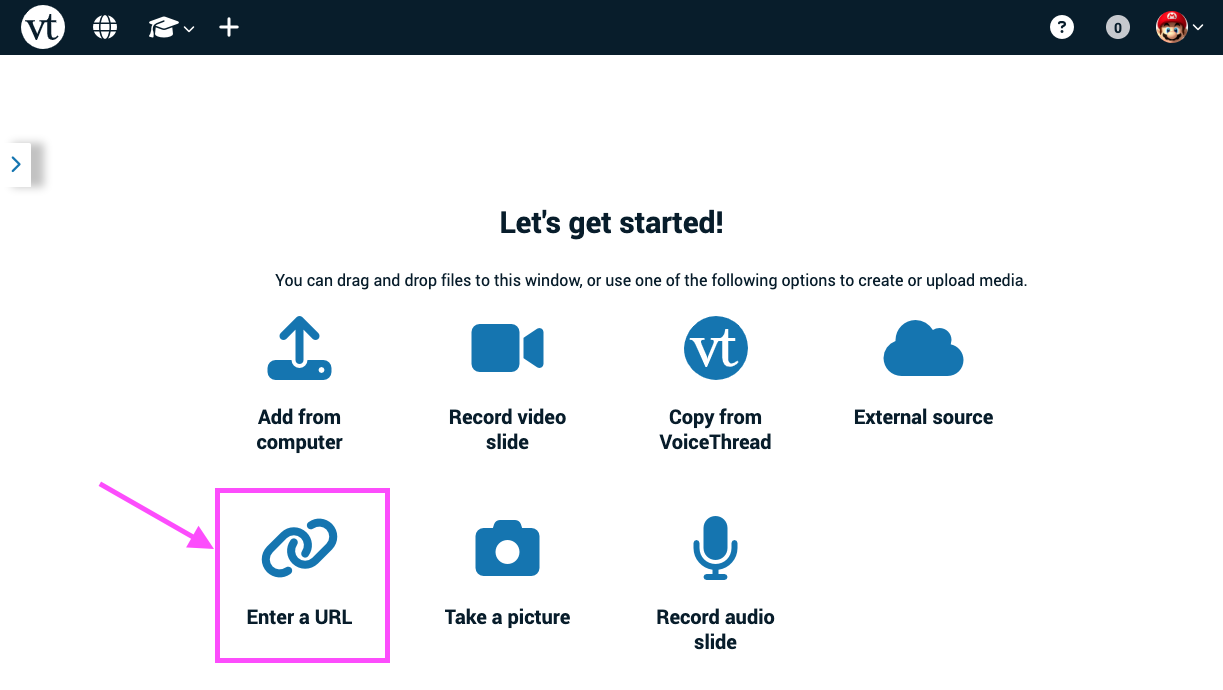
- Enter the URL into the “URL” field.
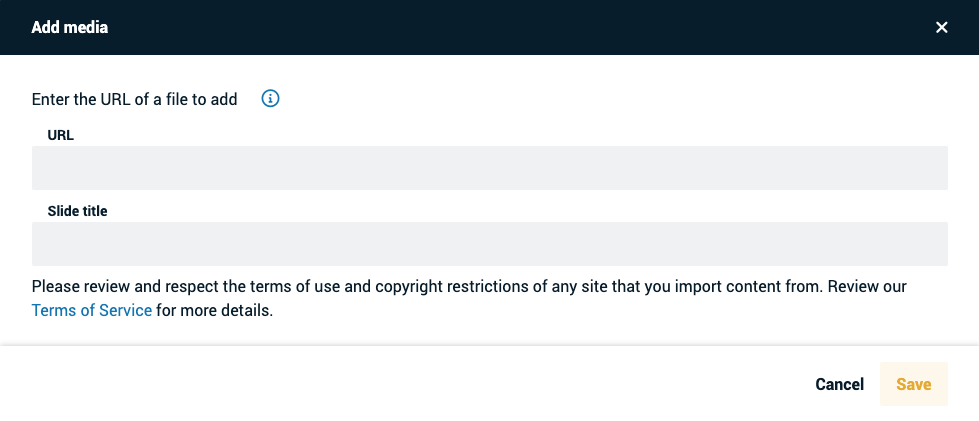
- Click “Save” at the bottom of the window.
From an open VoiceThread
- Click on the slide gallery button at the bottom of the page.
- Click on the “Add media” button.
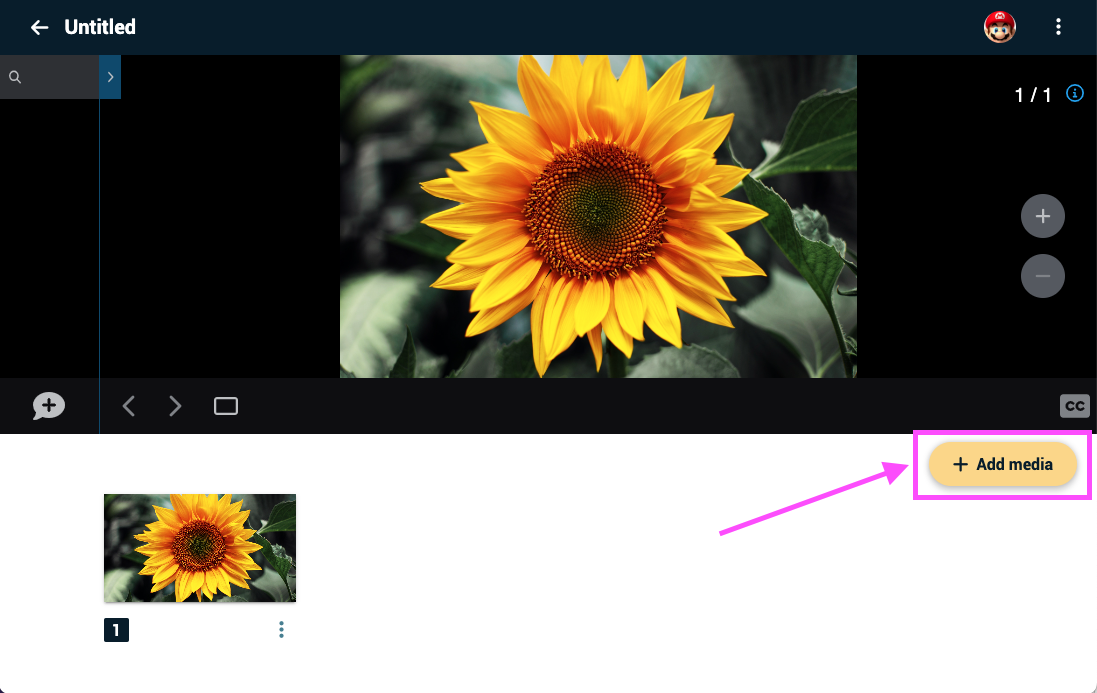
- Click on “Enter a URL.”
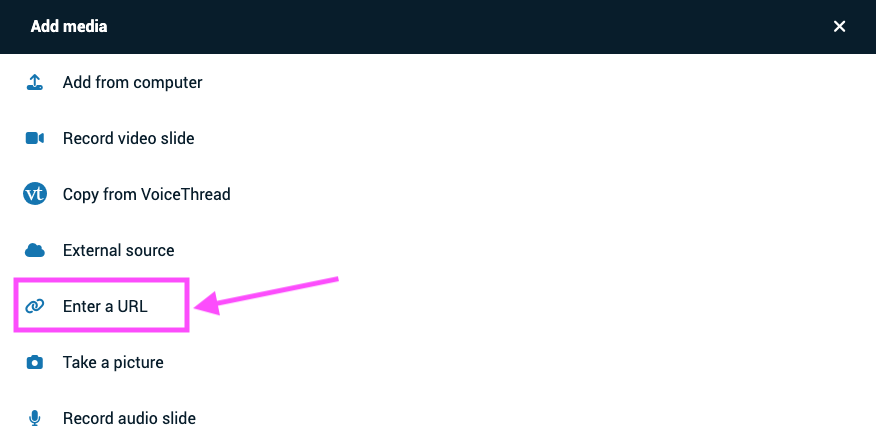
- Enter the URL into the “URL” field.
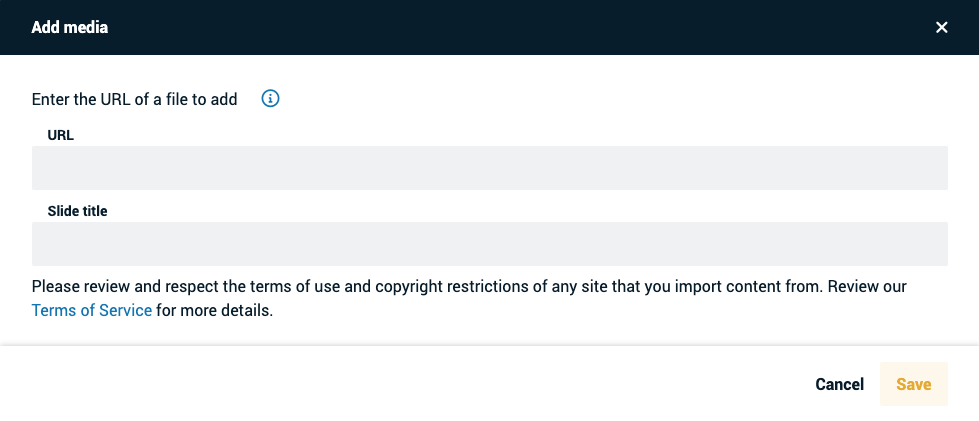
- Click “Save” at the bottom of the window.